Tutorial 1: Create a simple XLSX file
Let’s start by creating a simple spreadsheet using Lua and the xlsxwriter
module.
Say that we have some data on monthly outgoings that we want to convert into an Excel XLSX file:
expenses = {
{"Rent", 1000},
{"Gas", 100},
{"Food", 300},
{"Gym", 50},
}
To do that we can start with a small program like the following:
local Workbook = require "xlsxwriter.workbook"
-- Create a workbook and add a worksheet.
local workbook = Workbook:new("Expensese01.xlsx")
local worksheet = workbook:add_worksheet()
-- Some data we want to write to the worksheet.
local expenses = {
{"Rent", 1000},
{"Gas", 100},
{"Food", 300},
{"Gym", 50},
}
-- Start from the first cell. Rows and columns are zero indexed.
local row = 0
local col = 0
-- Iterate over the data and write it out element by element.
for _, expense in ipairs(expenses) do
local item, cost = unpack(expense)
worksheet:write(row, col, item)
worksheet:write(row, col + 1, cost)
row = row + 1
end
-- Write a total using a formula.
worksheet:write(row, 0, "Total")
worksheet:write(row, 1, "=SUM(B1:B4)")
workbook:close()
If we run this program we should get a spreadsheet that looks like this:
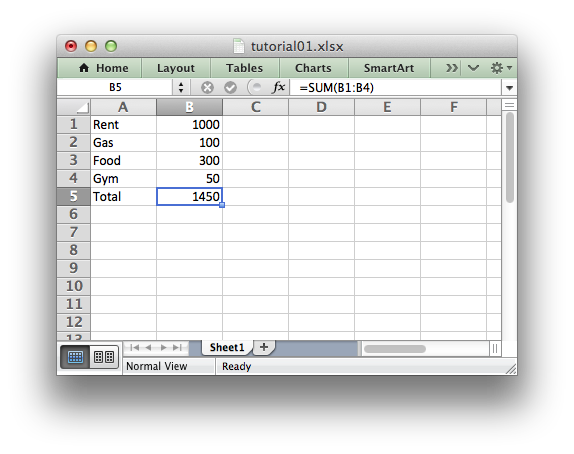
This is a simple example but the steps involved are representative of all programs that use xlsxwriter, so let’s break it down into separate parts.
The first step is to import the module:
local Workbook = require "xlsxwriter.workbook"
The next step is to create a new workbook object using the Workbook:new()
constructor.
Workbook:new() takes one, non-optional, argument which is the filename that we want to create:
local workbook = Workbook:new("Expensese01.xlsx")
The workbook object is then used to add a new worksheet via the
add_worksheet() method:
local worksheet = workbook:add_worksheet()
By default worksheet names in the spreadsheet will be Sheet1, Sheet2 etc., but we can also specify a name:
worksheet1 = workbook:add_worksheet() -- Defaults to Sheet1.
worksheet2 = workbook:add_worksheet("Data") -- Data.
worksheet3 = workbook:add_worksheet() -- Defaults to Sheet3.
We can then use the worksheet object to write data via the write()
method:
worksheet:write(row, col, some_data)
Note
Throughout the xlsxwriter API rows and columns are zero indexed. Thus,
the first cell in a worksheet, A1, is (0, 0).
So in our example we iterate over our data and write it out as follows:
-- Iterate over the data and write it out element by element.
for _, expense in ipairs(expenses) do
local item, cost = unpack(expense)
worksheet:write(row, col, item)
worksheet:write(row, col + 1, cost)
row = row + 1
end
We then add a formula to calculate the total of the items in the second column:
worksheet:write(row, 1, "=SUM(B1:B4)")
Finally, we close the Excel file via the close() method:
workbook:close()
And that’s it. We now have a file that can be read by Excel and other spreadsheet applications.
In the next sections we will see how we can use the xlsxwriter module to add
formatting and other Excel features.